"Admins" are the administrator accounts for Omnilert.
Admins use separate usernames/passwords from subscriber accounts and log in with their own, special login page. (The link to your admin login is provided with your basic account information.)
Admins can send messages, manage settings, and manage Subscriber data in the system. There are several different "Admin Roles" that determine the features and settings each administrator can access.
Several built-in administrator roles come with your Omnilert system.
Built-in Omnilert Admin Roles:
- Content admin: Can only send messages. These admins can send to groups they are assigned and the "All Users" group, which sends to all current subscribers. They cannot access settings or user management tools.
- Group admins: Can send to their assigned groups, as well as view the subscriber info for their assigned groups.
- Support admins: Designed for "help desks", these admins can only access user management tools and can't send alerts.
- Maintenance admins: Designed for IT support, these admins can access user info and settings, but can't send alerts.
- Super admins: Can access all features and tools within the account. These are your highest-access accounts, with full control over your Omnilert service.
Each role is designed to fit different roles within an organization. In many cases, these built-in roles will fit the needs of most organizations. However, if you need to create your own, custom roles, you may do so. (See Admin roles and Adding admin roles)
There is one administrator account in every Omnilert that always has full rights to all settings, data, and features: the Account admin.
Active vs Inactive Admins
Admin accounts can be "active" or "inactive". Active admin accounts are enabled. Inactive admin accounts are disabled and cannot log in.
To make an admin account "Inactive", open People > Admins from the main menu. Then select the admin username(s) you'd like to adjust and choose Inactivate from the menu.
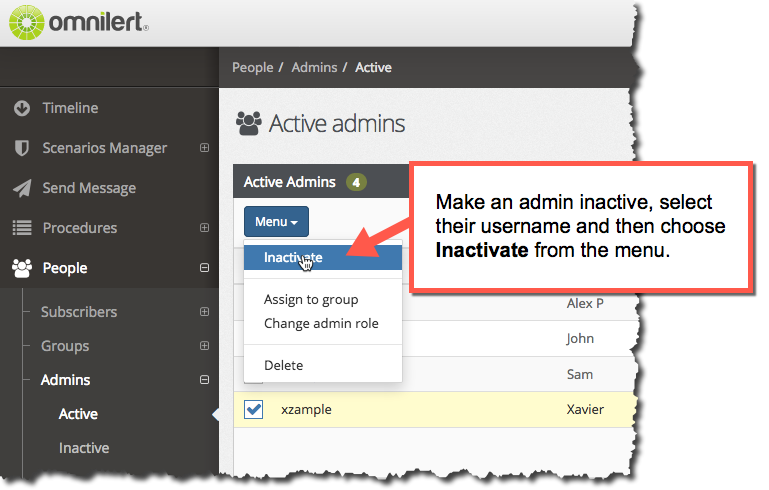
To make an inactive admin active, do the reverse: Open People > Admins from the main menu, then select the desired admin(s) and choose Activate from the menu to make them active.
Why set an admin as "inactive"?
An admin account can be set to "Inactive" to prevent that admin from logging in but retaining records for future reporting, historical accuracy, etc.
We don't advise ever deleting an admin account, as it's simple to just make them "inactive".
Last login date for administrators
Omnilert will display the "Last login" date for each admin on the list. This indicates the last time each admin logged into the Omnilert admin portal.
If the "Last login" field is blank, that admin has not logged in since this feature was added to Omnilert.*
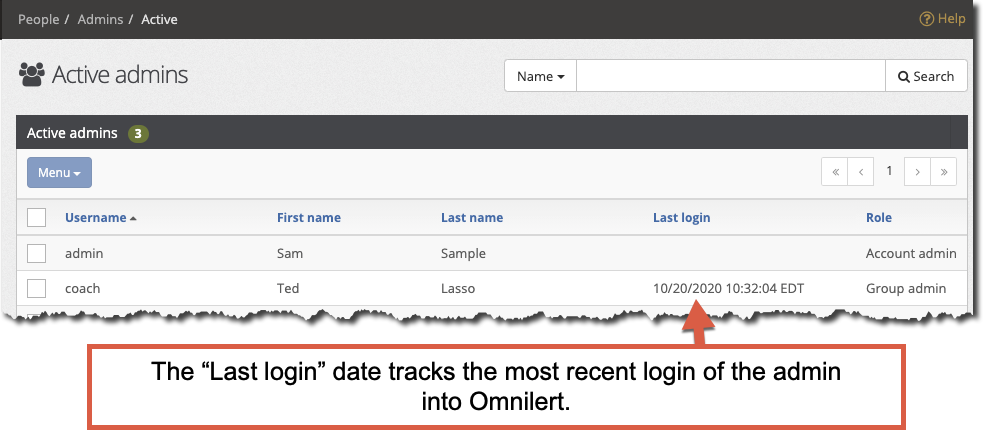
* Please Note: The "Last login" date tracking feature was added on October 20, 2020, and so only displays admin login events that occurred after October 14, 2020. So, a blank entry simply indicates that they haven't logged into Omnilert in the interim since this function was added to the service.

Comments
0 comments
Please sign in to leave a comment.